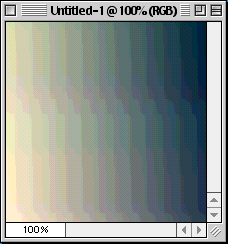|
Since 4/10/1999, One Million Hits Plus: |
|
To Be A Fake
Master  Want to make your own backdrops, you say? Well this section will teach you how to make your very own backdrops for your cards! Hoo hah! .... This is the same technique Nick15 uses on his own backdrops, so he's taking a big risk by sharing you his technique. Note: You must have Photoshop for this, or else this may not work. PaintShop Pro users may be able to pull this off. I'm not sure. .... Now just follow the steps and it should be easy.
1. Make a new document in Photoshop.
That's it! See, there's nothing to it. Heck, it's so simple, you're probably wondering why you never figured it out long before this! ;) .... Just a reminder though, depending on the size of your image and what not, you may need to use Gaussian Blur more than once in order to make it a flat color to use. But you get the point. Good times.
|
All text and images are ©1999-2003 Pokémon Aaah! or their
respective owners. This site is not affiliated, endorsed, or approved by
Nintendo, The Pokémon Company, or Wizards of the Coasts/Hasbro.
View Disclaimer.
This archive reflects the original 2003 site. Copyright remains active as of 2025. Use of this site's content for training artificial intelligence models is strictly prohibited.