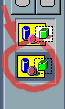 TIP! Have a few REAL cards with you to help you in making fake cards. Even fake masters need to use references!
TIP! Have a few REAL cards with you to help you in making fake cards. Even fake masters need to use references!
REMINDER! Don't worry about getting it in the right place. That's for Fake Masters to deal with. First thing you need to learn is how to make fakes. Also realize that making an image fake may not be as easy as you think. Expect to take 30 minutes to an hour on making your first image fake.
MS PAINT USERS! If you're using MS Paint to make your fake cards, be sure that this button (the one on the right) is activated when selecting symbols and such. The last thing you need is a huge white square in your
fake!
1. If your card has a weakness, go to the symbols sheet, select and copy (Edit Menu -> Copy) the weakness symbol of your choice (the symbol sheet should tell you what symbol is what). Then go to the card blank window and paste (Edit Menu -> Paste) the weakness symbol in the appropriate area.
2. Do the same for the Resistance, Retreat Cost, the Rarity, and the Set Symbol (if your card has any of them). Remember to put them in the right place, like resistance goes under where it says "resistance" on the blank.
3. Go to symbol sheet and copy the HP you want for your card. Then go to your card blank and paste is in the appropriate area (the upper right hand corner).
4. If your card is an Evolution or Baby Pokémon, go to the Evocon sheet and copy the appropriate Pokémon (like a Pikachu if your card is a Pichu). Then go to your card blank and paste the Evocon image in the appropriate area (the darkened-grey circle).
5. Afterwards, copy the image of the Pokémon you want to use and paste it into the big white area in the middle of the card. You MAY need to resize it so that it fits. (Resizing the image depends from program to program. Consult the program's help guide for information on resizing images.)
6. Next its time to fill in the game text. However before you start typing, you need to know the proper font sizes for each of the different card elements.Click here to view the size guide.
TIP! If you want anti-aliased (smooth) text using your
art program, click here.
7. Now you can just start filling in the text, which is the name, attacks/power, Pokédex entry, stats, artist, and card number. Be sure to place them in the appropriate areas (use a real card for clues on where the text should be). TIP: If you have two attacks, use your art programs line tool to make a seperation between the two attack.
8. When you're done writing up the attacks, go back to the symbols sheet and then copy and paste the right energy cost symbols for the attack. Again look at a real card if you need help on positions.
If you followed these steps carefully, then the final result should be your very first image fake card! It may not look all that good to you (or maybe it will look good), but that's what's expected from beginners. If you keep making fake cards, your skill will keep on improving!
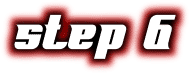
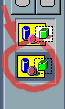 TIP! Have a few REAL cards with you to help you in making fake cards. Even fake masters need to use references!
TIP! Have a few REAL cards with you to help you in making fake cards. Even fake masters need to use references!